Clear Spot 4G+ Betriebsanweisung Seite 1
Stöbern Sie online oder laden Sie Betriebsanweisung nach Router Clear Spot 4G+ herunter. Clear Spot 4G+ User guide Benutzerhandbuch
- Seite / 136
- Inhaltsverzeichnis
- FEHLERBEHEBUNG
- LESEZEICHEN
- User Guide 1
- GNU General Public License 4
- GNU GENERAL PUBLIC LICENSE 5
- MODIFICATION 5
- NO WARRANTY 8
- OpenSSL License 11
- Original SSLeay License 12
- PPPD License 13
- PPPStats License 14
- PPPDump License 15
- SSH2 License 15
- UUID License 16
- Zlib License 16
- AM to 5:00 PM Pacific Time 17
- Contents 19
- Clear Spot 4G+ User Guide 20
- 20 2131352 20
- Rev 1.0 Apr.10 21 21
- 22 2131352 22
- Rev 1.0 Apr.10 23 23
- 24 2131352 24
- 1: Device Basics 25
- Components of your device 26
- 3G and 4G Networks 26
- Package Contents 27
- Care and Maintenance 27
- About This Guide 27
- System Requirements 28
- 2: Your Device 29
- Connecting Through USB 30
- Charging the Device 31
- Charging Through a Computer 32
- Power Button 33
- Interpreting the LCD 35
- Mute Switch 36
- Setting Up the Device 37
- Activate now 41
- 42 2131352 42
- 4: Using Your Device 43
- Browser Interface Home Page 44
- Virtual Device 47
- Mini Window 47
- Turning Your Device Off 48
- Displaying Alerts 48
- 3G Activation Required 48
- 3G Network Update Available 49
- SD Card Error 49
- Software Update Available 50
- Your Network Connection 51
- Signal Information 53
- Alert Information 54
- Starts on day list 57
- Starts on day list) 57
- Home Page Buttons 59
- Using the microSD Card 60
- Inserting a microSD Card 62
- Removing a microSD Card 62
- Accessing the microSD Card 63
- Manually Checking for Updates 65
- Upgrade Firmware From a File 65
- Viewing Device Information 66
- Reset Button 68
- Restarting the Device 68
- 70 2131352 70
- 5: Settings 71
- Setting the LCD Timeout 72
- Setting the LCD Brightness 72
- Enabling and Disabling Sounds 73
- Low Battery Alert 74
- Critical Battery Level Alert 74
- Login Settings 75
- Advanced Settings 76
- Wi-Fi Tab 82
- Configuring the Wi-Fi Network 84
- Wi-Fi Security 86
- Host Name (Device Name) 90
- Configuring 3G/4G 91
- 3G Panel 92
- Configuring the Router Tab 93
- LAN Panel 94
- Port Forward Panel 98
- Port Trigger Panel 100
- DMZ Panel 102
- Exporting Settings 105
- Importing Settings 105
- Logs Available 105
- Connection History 106
- System Events 106
- Setup Pages 108
- 6: Resources 109
- Frequently Asked Questions 110
- Extending Battery Life 111
- Device Location 112
- Improving Signal Strength 112
- Improving 3G Network Service 112
- Improving Wi-Fi Performance 113
- Security Tips 114
- Finding the MAC Address 114
- Finding the IP Address 115
- Troubleshooting Tips 116
- Cannot Connect to Wi-Fi 118
- Cannot Display the Home Page 119
- Cannot Check for Updates 120
- Any Sounds 120
- Technical Specifications 121
- Software Specifications 122
- Safety Information 123
- Regulatory Notices 124
- Numerics 125
- , 71, 82 132
- , 73, 78 132
Inhaltsverzeichnis
Clear Spot 4G+ Personal HotspotUser Guide2131352Rev 1.0
Clear Spot 4G+ User Guide10 2131352<signature of Ty Coon>, 1 April 1989Ty Coon, President of ViceThis General Public License does not permit inc
Clear Spot 4G+ User Guide100 21313523. To keep the application in the list (in case you want to re-enable port forwarding later on), clear the Enable
SettingsRev 1.0 Apr.10 1013. In the last row of the table, in the first Protocol list, click the protocol(s) used by the application for outgoing tra
Clear Spot 4G+ User Guide102 2131352DMZ PanelDMZ stands for "demilitarized zone". You can select one computer to receive all unsolicited inc
SettingsRev 1.0 Apr.10 103— or —To forward incoming traffic from certain IP addresses:a. Click Restriction.b. In the two additional fields that are d
Clear Spot 4G+ User Guide104 21313522. Find the small hole below and to the right of the battery compartment. The reset button is inside this hole.3.
SettingsRev 1.0 Apr.10 1055. Check the device LCD. If it displays "Reset to factory defaults? Press to accept", press the power button
Clear Spot 4G+ User Guide106 2131352Connection HistoryThe connection history shows the time of connections to and disconnections from the Internet.Not
SettingsRev 1.0 Apr.10 107The following system events are always logged:• Intrusion alerts• Unexpected power loss• Critical battery• Critical tempera
Clear Spot 4G+ User Guide108 21313524. Select the 3G or the NTP check box.3G — Time information is obtained from the 3G (CDMA) network; this is more a
Rev 1.0 Apr.10 10966: ResourcesMore InformationVisiting the CLEAR WebsiteCheck www.clear.com/support for product updates and support.Contacting Custo
PrefaceRev 1.0 Apr.10 11NONINFRINGEMENT. IN NO EVENT SHALL THE CONTIBUTORS OR COPYRIGHT HOLDERS BE LIABLE FOR ANY CLAIM, DAMAGES OR OTHER LIABILITY,
Clear Spot 4G+ User Guide110 2131352Frequently Asked QuestionsHow Can I Tell I'm Connected to 3G/4G?When you're connected:• The 3G or 4G ico
ResourcesRev 1.0 Apr.10 111Note: If you've forgotten both the Wi-Fi password and the administrator (login) password, then you must reset the sof
Clear Spot 4G+ User Guide112 2131352• Limit the number of Wi-Fi users (Advanced settings > Wi-Fi > Network > Max Number of Users).• If you ha
ResourcesRev 1.0 Apr.10 113Improving Wi-Fi Performance• Try a different channel number. See "Wi-Fi Channel" on page 91.• Check whether any
Clear Spot 4G+ User Guide114 2131352If the Wi-Fi client network adapter is not by Intel, select a configuration with minimal power savings (to maximiz
ResourcesRev 1.0 Apr.10 115Mac OS X1. From the Apple menu ( ), select System Preferences.2. Select Network.3. Select the adapter that is connecting t
Clear Spot 4G+ User Guide116 2131352Troubleshooting TipsGeneral tips• Check the system events log. See "Exporting System Events" on page 107
ResourcesRev 1.0 Apr.10 117Messages Displayed on the Device LCDSee also "SD Card Error" on page 49.3G Activation FailedIf this message is d
Clear Spot 4G+ User Guide118 21313523. Click the alerts icon to display the alert window.4. If more than one alert is available, use the and butt
ResourcesRev 1.0 Apr.10 119Note: All the devices used with the Clear Spot 4G+ personal hotspot must support the selected security type. • Your comput
Clear Spot 4G+ User Guide12 2131352permission. For written permission, please contact [email protected]. Products derived from this software
Clear Spot 4G+ User Guide120 2131352• Check your Web browser settings.a. Open the Control Panel in Windows.b. Double-click Internet Options.c. From th
Rev 1.0 Apr.10 12177: Technical Specifications, Safety Infor-mation, and Regulatory InformationTechnical SpecificationsLED OperationSee "Using t
Clear Spot 4G+ User Guide122 2131352Software SpecificationsCDMA (3G) specification IS-2000 Release 0Data service IS-707AWiMAX (4G) specification IEEE
Technical Specifications, Safety Information, and Regulatory InformationRev 1.0 Apr.10 123Environmental SpecificationsMechanical SpecificationsSafety
Clear Spot 4G+ User Guide124 2131352Regulatory NoticesThe design of the Clear Spot 4G+ personal hotspot complies with U.S. Federal Communications Comm
Rev 1.0 Apr.10 125Numerics3G3G panel of the WAN tab 92activation failed 117activation information, viewing 91activation, initiate 48configuration
Clear Spot 4G+ User Guide126 2131352allowing computers access to the network 88Apple Safari 28Application (port forwarding) 99application notes 17
IndexRev 1.0 Apr.10 127connected computers, displaying a list of 90Connected Users window 55connecting the device to your computerUSB 43Wi-Fi 110C
Clear Spot 4G+ User Guide128 2131352driver, installing 44drop specification 123duration for full charge 121duration, session 57, 80EEc/Io 53, 9
IndexRev 1.0 Apr.10 129 92Internet Connected 58, 73, 78Internet Connection Information window 57connectionlost (alert) 73, 78Internet Disconnect
PrefaceRev 1.0 Apr.10 131. Redistributions of source code must retain the copyright notice, this list of conditions and the following disclaimer.2. R
Clear Spot 4G+ User Guide130 2131352Media Access ControlSee MAC addressMEID (Mobile Equipment Identifier) 67, 79microSD cardaccessing 61, 63enabli
IndexRev 1.0 Apr.10 131Port Forward panel of the Router tab 98port forwardingdescription 98disabling for an application 99enabling 99enabling for
Clear Spot 4G+ User Guide132 2131352subnet mask 94RSSI (signal strength)improving 112insufficient 116viewing 53RTS Threshold 83Rx (receive) frequ
IndexRev 1.0 Apr.10 133clearing 107enabling 107exporting 107types of events included 106System ID (SID) 92system requirements 28TTCP/IP settings
Clear Spot 4G+ User Guide134 2131352switchback 81WAN mode 80WAN tab3G panel 924G panel 81Setup panel 80warning (EMI) 124warning (software settin
Clear Spot 4G+ User Guide14 2131352Pittsburgh, PA 15213-3890(412) 268-4387, fax: (412) [email protected]. Redistributions of any
PrefaceRev 1.0 Apr.10 15THIS SOFTWARE IS PROVIDED “AS IS” AND WITHOUT ANY EXPRESS OR IMPLIED WARRANTIES, INCLUDING, WITHOUT LIMITATION, THE IMPLIED W
Clear Spot 4G+ User Guide16 2131352THIS SOFTWARE IS PROVIDED BY THE COPYRIGHT HOLDERS AND CONTRIBUTORS “AS IS” AND ANY EXPRESS OR IMPLIED WARRANTIES,
PrefaceRev 1.0 Apr.10 17acknowledgment in the product documentation would be appreciated but is not required.2. Altered source versions must be plain
Clear Spot 4G+ User Guide18 2131352Revision HistoryRevision numberRelease dateChanges1.0 Apr 10 Initial release
Rev 1.0 Apr.10 19ContentsDevice Basics . . . . . . . . . . . . . . . . . . . . . . . . . . . . . . . . . . . . . . . . . . . . . . . . . .25Your Dev
Clear Spot 4G+ User Guide20 2131352Activating and Using Your Network Service . . . . . . . . . . . . . . . . . . . . . . 40Using Your Device . . . .
ContentsRev 1.0 Apr.10 21Buttons Below the Virtual Device . . . . . . . . . . . . . . . . . . . . . . . . . . . . . . .60Using the microSD Card. . .
Clear Spot 4G+ User Guide22 2131352Device Tab . . . . . . . . . . . . . . . . . . . . . . . . . . . . . . . . . . . . . . . . . . . . . . . 76WAN Ta
ContentsRev 1.0 Apr.10 23Visiting the CLEAR Website . . . . . . . . . . . . . . . . . . . . . . . . . . . . . . . . .109Contacting Customer Service
Clear Spot 4G+ User Guide24 2131352Technical Specifications, Safety Information, and Regulatory Information . . . . . . . . . . . . . . . . . . . . .
Rev 1.0 Apr.10 2511: Device BasicsYour Clear Spot 4G+ personal hotspot allows you to easily connect to the Internet and to share your 3G/4G connectio
Clear Spot 4G+ User Guide26 2131352Components of your deviceYour device consists of these main components:• Wi-Fi access pointThe Wi-Fi access point c
Device BasicsRev 1.0 Apr.10 27Package ContentsYour package includes:• Clear Spot 4G+ personal hotspot by Sierra Wireless• Battery compartment cover•
Clear Spot 4G+ User Guide28 2131352Getting Started With Your DeviceSystem Requirements• One or more computers that support Wi-Fi (802.11b/g)• Web brow
Rev 1.0 Apr.10 2922: Your DeviceBatteryThe battery compartment is on the back of the device. The battery is replaceable.If you need a new battery, vi
PrefaceRev 1.0 Apr.10 3Important NoticeDue to the nature of wireless communications, transmission and reception of data can never be guaranteed. Data
Clear Spot 4G+ User Guide30 21313522. Align the battery contact points with those inside the battery compartment, and insert the battery into the devi
Your DeviceRev 1.0 Apr.10 31Use the USB cable to connect the device to your computer when:• You want to charge the device, but you don't want to
Clear Spot 4G+ User Guide32 2131352Using the AC Charger with USB Port1. Insert the smaller (Micro B) end of the USB cable into the USB connector on th
Your DeviceRev 1.0 Apr.10 33Note: If you’re using Mac OS X 10.4.x, after you connect the device you may see a warning message that your computer is r
Clear Spot 4G+ User Guide34 2131352Using the Power Button to Determine the Device StateThe power button on the device also indicates the device&apos
Your DeviceRev 1.0 Apr.10 35LCDIf the LCD is not lit, see "Turning Your Device On" on page 33.Interpreting the LCDThe LCD shows icons and t
Clear Spot 4G+ User Guide36 2131352Mute SwitchThe mute switch is used to turn on or off sounds from the device. The mute switch is located on the side
Rev 1.0 Apr.10 3733: Installing and Setting Up the DeviceSetting Up the Device1. Install the battery, as described in "Installing the Battery&qu
Clear Spot 4G+ User Guide38 2131352This window provides several options.• To keep the default settings of the device, click one of the following:·The
Installing and Setting Up the DeviceRev 1.0 Apr.10 39Wi-Fi Security OptionsIf you click More options (after having clicked Set up my Clear Spot 4G+,
Clear Spot 4G+ User Guide4 2131352Patents Portions of this product may be covered by some or all of the following US patents:5,515,013 5,629,960 5,845
Clear Spot 4G+ User Guide40 2131352Lower security. Works with older and newer Wi-Fi devices. Recommended only if any of your devices don't suppor
Installing and Setting Up the DeviceRev 1.0 Apr.10 41In most cases, the activation process will be seamless, not requiring any action from your part;
Clear Spot 4G+ User Guide42 2131352
Rev 1.0 Apr.10 4344: Using Your DeviceConnecting Through USBTRU-InstallTRU-Install™ is a Sierra Wireless feature that installs the necessary drivers
Clear Spot 4G+ User Guide44 2131352Note: If you’re using Mac OS X 10.4.x, after you connect the device you may see a warning message that your compute
Using Your DeviceRev 1.0 Apr.10 45• Access additional resources (the user guide and the Important Information document).AB CDEFA When you click an ic
Clear Spot 4G+ User Guide46 2131352Displaying the Home Page of the DeviceNote: You can display the home page only when your device is turned on and yo
Using Your DeviceRev 1.0 Apr.10 47Virtual DeviceThe right half of the home page contains an image of your device.This is a "virtual device"
Clear Spot 4G+ User Guide48 2131352To save space on your monitor, you can close the home page and move the Mini Window to the side of your monitor. Th
Using Your DeviceRev 1.0 Apr.10 492. In the Admin Login section (in the upper left area of the home page), enter the administrator password (1–20 cha
PrefaceRev 1.0 Apr.10 5For example, if you distribute copies of such a program, whether gratis or for a fee, you must give the recipients all the rig
Clear Spot 4G+ User Guide50 2131352If it works in the other device, the card slot on your Clear Spot 4G+ personal hotspot may have a problem.If the ca
Using Your DeviceRev 1.0 Apr.10 51Your Network ConnectionLaunching Your Network ConnectionAfter the device powers on and boots up, a connection to th
Clear Spot 4G+ User Guide52 2131352Vertical Row (of Icons and Text)The left part of the home page has a vertical row of icons and text, starting with
Using Your DeviceRev 1.0 Apr.10 53Tip: A more complete set of configurable settings is available in the Advanced Settings window. See "Advanced
Clear Spot 4G+ User Guide54 2131352The text next to the icon displays the connection status, for example: "No service", or "3G (EVDO Re
Using Your DeviceRev 1.0 Apr.10 55Wi-Fi Users Information and SettingsThe Wi-Fi users icon shows how many Wi-Fi users are connected to the device.Cli
Clear Spot 4G+ User Guide56 2131352Tip: You can also check the battery icon from the Home page, Mini Window, and Device LCD.Click the icon to display
Using Your DeviceRev 1.0 Apr.10 57Internet Connection InformationNote: Data usage amounts are approximate and should not be used for billing purposes
Clear Spot 4G+ User Guide58 2131352Sounds Information and SettingsThe sounds icon ( ) shows whether the device speaker is on.Click the icon to display
Using Your DeviceRev 1.0 Apr.10 59Home Page ButtonsButtons Along the Top of the Home PageThe top horizontal part of the home page has the following a
Clear Spot 4G+ User Guide6 2131352stating that you changed the files and the date of any change. b) You must cause any work that you distribute or pub
Clear Spot 4G+ User Guide60 2131352FeedbackThe Feedback button opens, in a new Web browser window (or tab), the online feedback site for your device.N
Using Your DeviceRev 1.0 Apr.10 61Enabling the microSD Card SlotBefore computers can recognize the microSD card, you must enable the microSD slot on
Clear Spot 4G+ User Guide62 2131352Inserting a microSD CardTo insert the microSD card:1. Gently flip open the tab labelled "microSD" on the
Using Your DeviceRev 1.0 Apr.10 63Accessing the microSD CardIf the microSD slot is enabled, an inserted card appears in your file browser as a shared
Clear Spot 4G+ User Guide64 2131352UpdatesNote: If a software update, 3G network update, or 3G profile update is available, the device LCD displays a
Using Your DeviceRev 1.0 Apr.10 65Manually Checking for UpdatesNote: During installation of the update:• DO NOT turn off or unplug the device.• Your
Clear Spot 4G+ User Guide66 2131352To upgrade the device firmware from a file:1. Log in to the home page.2. Ensure Disable Wi-Fi when connected via US
Using Your DeviceRev 1.0 Apr.10 67The following information is displayed:•Model Number• Manufacturer• Software Version.Firmware version for the routi
Clear Spot 4G+ User Guide68 2131352Reset ButtonThe reset button is inside the hole located below and to the right of the battery compartment as shown
Using Your DeviceRev 1.0 Apr.10 692. Find the small hole below and to the right of the battery compartment. The reset button is inside this hole.3. I
PrefaceRev 1.0 Apr.10 7If distribution of executable or object code is made by offering access to copy from a designated place, then offering equival
Clear Spot 4G+ User Guide70 2131352
Rev 1.0 Apr.10 7155: SettingsPower SettingsBattery and USB Power SettingsYou can specify the settings for battery and USB power:•Better battery life
Clear Spot 4G+ User Guide72 21313524. Set the LCD Backlight field to On or Off. (Off helps prolong the battery life, but you can't check the LCD
SettingsRev 1.0 Apr.10 73SoundsEnabling and Disabling SoundsYou can enable or disable sounds of the device through:• The mute switch on the device (d
Clear Spot 4G+ User Guide74 2131352Low Battery AlertYou can set an alert to sound when the battery level is low.Setting the Alert From the Home Page1.
SettingsRev 1.0 Apr.10 75Login SettingsChanging the Administrator PasswordNote: If you forget the Admin login password, you’ll need to reset the devi
Clear Spot 4G+ User Guide76 21313525. In the row for the computer that you want to disable automatic login, click Remove.Advanced SettingsFrom the Adv
SettingsRev 1.0 Apr.10 77• Standby Timer on Battery or USB and On AC Power — Enable standby (low power) mode. See "Standby (Low Power) Mode"
Clear Spot 4G+ User Guide78 21313522. Click Advanced settings ().3. Click Device > Sounds.4. Next to each of the event types, select Enable or Disa
SettingsRev 1.0 Apr.10 79• Activation Date. Date that the 3G modem was first activated.•Network Operator. The carrier that your device was activated
Clear Spot 4G+ User Guide8 21313528. If the distribution and/or use of the Program is restricted in certain countries either by patents or by copyrigh
Clear Spot 4G+ User Guide80 2131352Log Panel1. Log in to the home page.2. Click Advanced settings ().3. Click Device > Log.From this window, you ca
SettingsRev 1.0 Apr.10 81• Connect Automatically to the network when the Clear Spot 4G+ personal hotspot powers on.•Failover wait time — How long the
Clear Spot 4G+ User Guide82 2131352• Preable — Preamble ID of the current base station that the modem is listening to.•Realm — Login address used for
SettingsRev 1.0 Apr.10 83• Basic Rate — Type of wireless devices connected to your network.If you're certain that all of the Wi-Fi devices used
Clear Spot 4G+ User Guide84 2131352From this window, you can:• Display a list of computers that are:· Allowed to access the network (MAC Filter Mode =
SettingsRev 1.0 Apr.10 85To change the SSID:1. Log in to the home page.2. Click Advanced settings ().3. Click Wi-Fi > Network.4. In the SSID field
Clear Spot 4G+ User Guide86 2131352Wi-Fi SecurityBy default, Wi-Fi security is enabled for your device and the Wi-Fi network.Note: All the devices use
SettingsRev 1.0 Apr.10 875. Click Save.The option you select determines the Wi-Fi security used and also the maximum length of the Wi-Fi password.Wi-
Clear Spot 4G+ User Guide88 2131352Wi-Fi Password ReminderWhen the Wi-Fi Password Reminder feature is enabled, you can display the Wi-Fi password on t
SettingsRev 1.0 Apr.10 89• Click Add.In the MAC Address field, enter the MAC address of the computer you're adding to the list. (If you don&apos
PrefaceRev 1.0 Apr.10 9How to Apply These Terms to Your New ProgramsIf you develop a new program, and you want it to be of the greatest possible use
Clear Spot 4G+ User Guide90 2131352Displaying a List of Currently Connected Computers1. Ensure you're logged in to the home page.2. Click the i
SettingsRev 1.0 Apr.10 91Wi-Fi ChannelThe Wi-Fi channel is the active channel of the Wi-Fi access point. If your network is having performance issues
Clear Spot 4G+ User Guide92 21313523G Panel1. Log in to the home page.2. Click Advanced settings ().3. Click WAN > 3G.From this window, you can vie
SettingsRev 1.0 Apr.10 935. When prompted, enter the SPC (Service Programming Code). (If you don't know your SPC, contact CLEAR.)You won't
Clear Spot 4G+ User Guide94 2131352UPnP (Universal Plug and Play)UPnP provides simple and robust connectivity among consumer electronics, intelligent
SettingsRev 1.0 Apr.10 95• DHCP Server (enable DHCP)Note: The following items are displayed only when DHCP is enabled.• DHCP IP Address RangeThe star
Clear Spot 4G+ User Guide96 2131352DHCPDHCP (Dynamic Host Control Protocol) automatically assigns an IP address to each device on the network and mana
SettingsRev 1.0 Apr.10 97• DNS ModeThe DNS Mode setting specifies how the DNS servers (that the DHCP clients are to communicate with) are obtained. S
Clear Spot 4G+ User Guide98 2131352DNS ModeThe DNS Mode setting specifies how the DNS servers (that the DHCP clients are to communicate with) are obta
SettingsRev 1.0 Apr.10 99Enabling Port ForwardingBefore you can use or configure Port Forwarding, you must enable it.1. Log in to the home page.2. Cl
Weitere Dokumente für Router Clear Spot 4G+
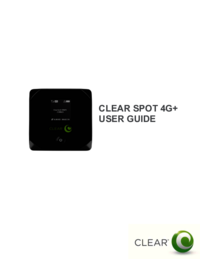


 (2 Seiten)
(2 Seiten)







Kommentare zu diesen Handbüchern